So after setting up Domain Controller (DC) next step is to configure workstations and add them into newly created Domain. It is actually not that difficult part but during my early trials I spent quite a bit time to make these workstations connect to DC. Because even though they were part of same network they were not able to “see” DC because they had different DNS and it took me while to figure that out.
Anyways, first step is to setup fixed IP of workstation. And make sure that in it’s DNS, use IP of DC.
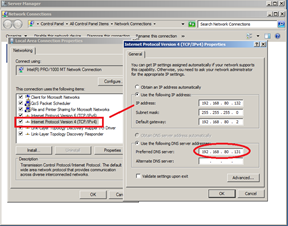 |
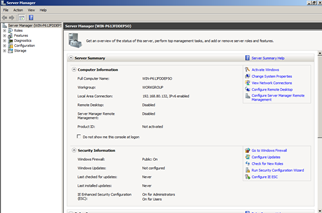 |
Next step is to add this machine to domain. If DC name can be resolved by system then it will prompt for user id and password. Here you can feed any domain user who has permissions to add machines to DC. Since it is just a home network, I am using domain administrator everywhere ![]() . If it successfully able to add that machine to domain then you will see notification about it.
. If it successfully able to add that machine to domain then you will see notification about it.
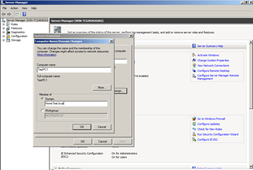 |
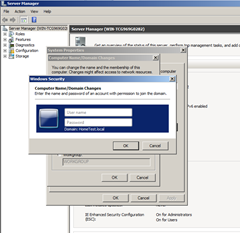 |
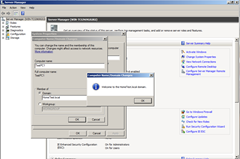 |
Once reboot is done, at the login screen you can login using domain user … and that’s it !!!
If you look at “Active Directory Users and Computers” into administrative tools of domain controller you will see that you have workstation is added to domain.
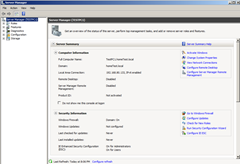 |
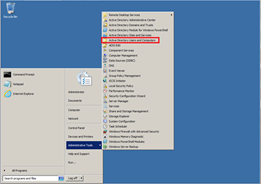 |
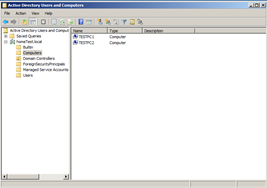 |
Just as a side note, I am using static IPs for all my workstations because it is convenient and less issues with different services that require fixed IPs. May be later on I try to be more fancy and add another VM as DHCP Server which is part of domain and will manage assigning IPs to all workstations. But for now this is enough ![]()
That’s it for now …
It’s Just A Thought … ![]()
