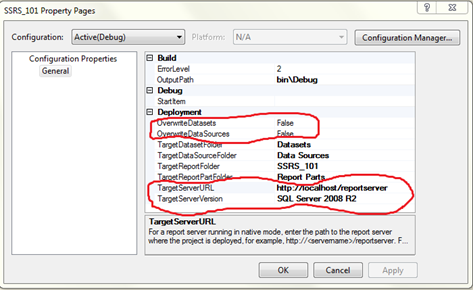Ok, in first part we walked though creating basic report for SSRS using Business Intelligence Development Studio (BIDS),which was kind of an easy process I guess ![]() . Next step is every easier, which is deploying that report to report server so others (those who have permission) can access it. For deployment of report you will need to know URL for report server. In my case it is “http://localhost/reportserver”.
. Next step is every easier, which is deploying that report to report server so others (those who have permission) can access it. For deployment of report you will need to know URL for report server. In my case it is “http://localhost/reportserver”.
Settings can be setup for deployment in project property.
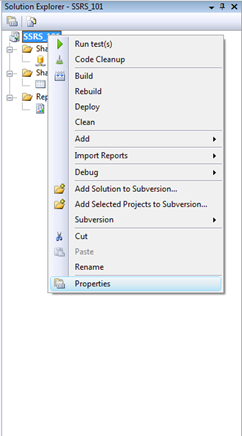 |
1) Property of SSRS Report Project 2) Setup Target Server URL with your report server URL |
As I’ve highlighted few areas in image, you may want to pay attention to their values when you deploy report.
Overwrite Datasets, if set true it will overwrite your existing datasets with same names and replace them with ones from you project
Same fate of Data Sources met when you set Overwrite Data Sources property to true.
Another interesting property is Target Server URL where you will setup url for Report Server. And another item is Target Server Version, which is default to SQL Server 2008 R2 because I’ve R2 installed. But here you have option to set it up to just SQL Server 2008 or even search of Reporting Services instances to find other version types of SSRS.
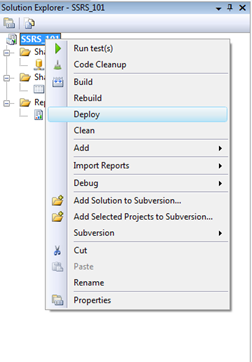 |
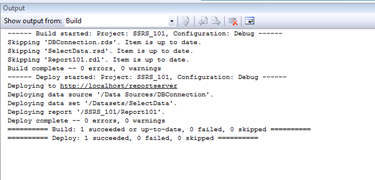
1) Run Deploy to deploy report to report server 2) If everything works just fine you should see something similar in you BUILD output window |
Once everyone is happy with configuration (which is sort of difficult to achieve when you live in democracy ![]() ), close configuration screen and right click on project again. This time click on deploy and that should do the job. If you don’t encounter any error, you will see that your project has been deployed successfully.
), close configuration screen and right click on project again. This time click on deploy and that should do the job. If you don’t encounter any error, you will see that your project has been deployed successfully.
But wait there is more …. (man, this late night sale ad line never gets old), if you change existing report or add new report (which is still using existing data source and dataset), you don’t need to deploy whole project again (or I should say, you must not deploy whole project again). Instead just right click on that report and deploy that report only, this makes sure that you don’t make any changes to other existing reports (for example, report that you were playing with this weekend and have changed few fields here n there ![]() ).
).
You can also verify successfully deployment of report using your report manager (http://localhost/reports) or by report service URL (http://localhost/reportserver).
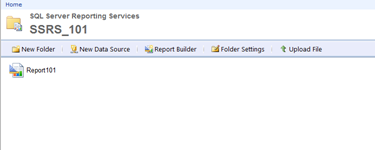 |
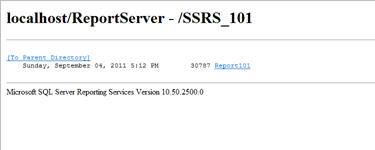 |
And it end here. The project can be downloaded from here.
It’s Just A Thought … ![]()