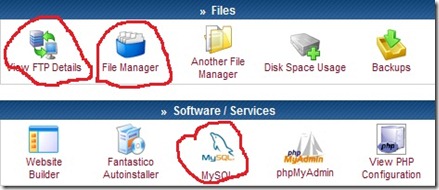Hie,
There have be loads of how tos available on this this topic. So, here I am gonna write about specifically how did i had setup my blog.
I found one free webhosting site (000webhost) , which also happens to provide free domain name too ( its good if you don’t have your own domain name ). So, here are the steps.
- Download wordpress from wordpress.org .
- Get one domain from the website that I have mentioned before.
- Now, log into your account of your domain. In the control panel you will have loads of stuff to play but things we are looking are under Software/Services and Files Sections. ( I have circled them here )
- Firstly create one database using MySQL, and note down Hostname,DB Name, User Name,Password somewhere.
- Open Now unzip the wordpress and find , “wp-config.php” . Open with any editor, ( mine fav. is Notepad++ ). Find and Edit , above mentioned fields and feed in appropriate values. and Save it
- Once done, open File manager from files in your domain control panel. And login again. Now here you will find a directory called “public_html” , go into it and there is option to upload , select it and upload all files there.
- Alternatively you can download FTP Client ( more preferred way ) like Filezilla ( free and easy to use ) and provide your credentials here for login and upload your files from here. For this, you can check your FTP login details from “View FTP Details” option under control panel —> Files.
Using FTP Client is more preferred way because, from previous option, you can only upload files not directory. That means you will endup creating couple of directories manually. ( there is also another way that you can zip that wordpress folder again after editing wp-config.php file and upload that zip to ftp server.)
- Now, in you browser, type, http://yourdomain_name/wp-admin/install.php And if everything goes well , your blog will be up and running.
- Rest of the setup things like themes and plugins and other stuffs are easy. To install plugin, download any plugin you want to install and upload it to plugin directory using ftp. It is same for themes.
Thats It !!!
Welcome to Blogosphere my friend and Happy Blogging.
Everything Start as “Just a thought” …