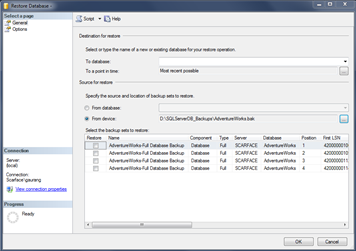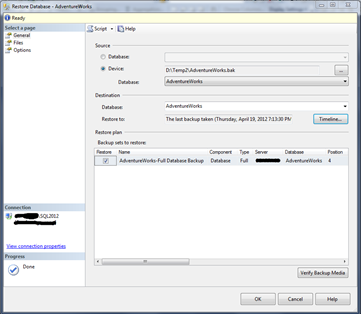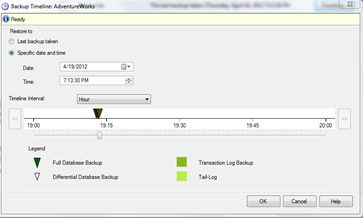Just like many fellow early adopters, me too have installed shiny new SQL Server 2012 in my work machine. And I have been using it quite a while. Since it is “Powered by Visual Studio” now it has look and feel of VS 2010 too (for me main reason was included support of BIDS … or say SSDT ![]() ). As a go-to guy for SQL Server, I am responsible for maintaining all SQL Server instances .. and every now and then I have to play a role of DBA too.
). As a go-to guy for SQL Server, I am responsible for maintaining all SQL Server instances .. and every now and then I have to play a role of DBA too.
Yesterday I ran into really strange issue. I have to restore a SQL Server 2008 R2 database to another machine with same edition. Since there were couple of devs around my desk to show off I fired up brand new SSMS 2012 (it feels really a bit nice when you have some toy to play with while others looking at you ![]() … just kidding). All I had to do was to restore database using GUI just to show them how they can do by them self. But with my surprise when I opened up restore screen for database and pointed it to my backup what I saw was really strange (add shocking and disappointing). In new SSMS 2012 you will not see list of all backup sets inside your backup !!! Instead of that you will have to use so called new feature “TIMELINE” by browsing my backups using some stupid date time picker !! And this is really confusing because now I have to guess which backup I have to use because this TIMELINE doesn’t tell me exactly what were the dates when I took backups
… just kidding). All I had to do was to restore database using GUI just to show them how they can do by them self. But with my surprise when I opened up restore screen for database and pointed it to my backup what I saw was really strange (add shocking and disappointing). In new SSMS 2012 you will not see list of all backup sets inside your backup !!! Instead of that you will have to use so called new feature “TIMELINE” by browsing my backups using some stupid date time picker !! And this is really confusing because now I have to guess which backup I have to use because this TIMELINE doesn’t tell me exactly what were the dates when I took backups
To explain this issue I have prepared process which can be used to reproduce this issue. Following steps will reproduce the issue,
1) Take backup from AdventureWorks2008R2 database
2) Repeat above step for 4-5 times with same backup file. This will create backup sets inside that backup file.
3) Then start SSMS 2008R2 (if you are like me you must have more than one instance of SQL Server with each versions ![]() ). Right click on DATABASES –> Restore Database. Now browse to backup file created in 2nd step. Once selected, it will show all backup sets stored inside backup file. Close it
). Right click on DATABASES –> Restore Database. Now browse to backup file created in 2nd step. Once selected, it will show all backup sets stored inside backup file. Close it
4) Now fire up SSMS 2012. And do same process. You will only most recent entry !!
5) You can click on TIMELINE to see history of backup. But wait there is more !! If you took backup like me (consecutive 4 times), what you will see in TIMELINE is very confusing. I really doubt that you will ever do something like that in production, but chances are at some point you MIGHT take consecutive backups. In that case I really don’t know how much this new TIMELINE will be helpful.
I posted this question on MSDN, and there some good fella “inspired” me to create suggestion on connect. So I have created feedback there, in hope that someone from MSFT might shed some light (though I really doubt that). But if I find any definitive answer I will surely post it back here.
That’s it for now.
It’s Just A Thought … ![]()