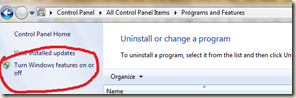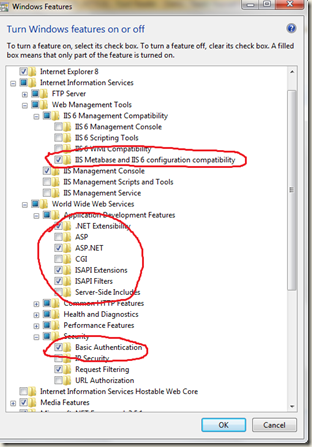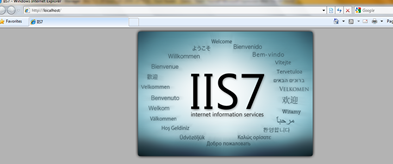I stumbled upon developers working with ASP.NET frequently as part of my work and sometimes even have to work on it by myself too. My recently purchased laptop came with Windows 7 which supports latest of Internet Information Services or say Servers from old days (IIS) of version 7.5. I’ve used it from v6 (experience on v5.1 wasn’t much pleasing) and this latest iteration, I must say is quite impressing. I should say Microsoft has understood requirement of market … Being The Most popular Web Server at present time APACHE, will surely face some serious fight from this mighty Server in near future … The advantage of using IIS over Apache as I see is, ability to use .NET and direct support for ASP.NET.
I stumbled upon developers working with ASP.NET frequently as part of my work and sometimes even have to work on it by myself too. My recently purchased laptop came with Windows 7 which supports latest of Internet Information Services or say Servers from old days (IIS) of version 7.5. I’ve used it from v6 (experience on v5.1 wasn’t much pleasing) and this latest iteration, I must say is quite impressing. I should say Microsoft has understood requirement of market … Being The Most popular Web Server at present time APACHE, will surely face some serious fight from this mighty Server in near future … The advantage of using IIS over Apache as I see is, ability to use .NET and direct support for ASP.NET.
Installation of IIS is pretty straight forward, just like all other Microsoft products 😀 … All you need is Internet Connection !!! The steps are as follows.
Firstly, go to control panel and in Programs and Features , choose Turn On or Off Windows Features
This will open up Windows features available for install or already installed. In that simply choose Internet Information Services.
By default, all required options will be selected which is a good thing. But here you should know that it will install only things required to RUN IIS. If you want to use it with Visual Studio 2008 you need to also install, Basic Installation and IIS Metabase and II6 Configuration Compatibility options. Also be sure that in ASP.NET is selected in WWW Services.
And that’s It !!! All you need to do is open your browser and type, http://localhost , and if you have done correctly you should see IIS Welcome page just as below.
Enjoy you own Web Server and Happy Coding !!! :-d
Soon, I will post how to run you own Web Site and Server from You home with IIS …
Remember, Its Just a thought … ![]()