If have been working with SQL Server then you might already be familiar with a reporting service packaged with SQL Server, called SQL Server Reporting Service. Which basically allows user to create and host reports. Actually when you install SQL Server 2008, you are present with an option to install additional component called Business Intelligence Development Studio (a.k.a. BIDS). BIDS is actually sort of collection of tools which can be used to design BI solutions namely, Data Warehouses, Data Marts, Cubes (or Multi Dimensional Databases) and Reports.
Actually you can developer reports using two specific tools, one is called Report Builder and another is BIDS (which is kind of component of Visual Studio 2008 till now … Denali has support for VS 2010 though). My preferred method to design report is use BIDS, because it gives me flexibility to work on more granule things like support for .NET assemblies and ability to use data from Cubes (SSAS).
Anyways, this post is How to for using Interactive Sorting in Reports. From my first report in Crystal Reports till today, I always find client in need to have ability to sort report data just by clicking report columns. I think the crave for that ability lies in our root from days of Excel as only available reporting tool ![]() (I may be wrong … it’s just speculation by me.) So this simple demo is about how to make it happen in reports for SSRS.
(I may be wrong … it’s just speculation by me.) So this simple demo is about how to make it happen in reports for SSRS.
It is very easy to add interactive sorting in reports. All you need to do is fist select the header of column on which you want to create interactive sorting, right click on it and select “textbox properties”. Then go to “interactive sorting” and say “enable interactive sorting” then if you have simple report then just select field in “sort By” option and you are all done !!!
I have include screenshot and a test app for better understanding.
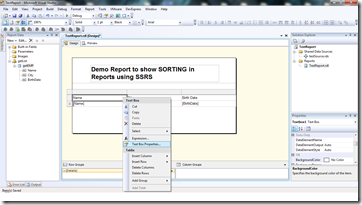 |
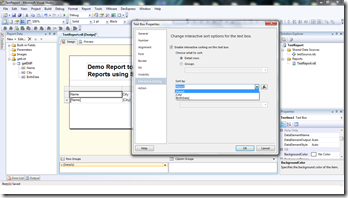 |
 |
1) Select Property
2) Enable Sorting and chose parameter 3) Final Report with interactivity |
That’s it for now …
It’s Just A Thought … ![]()
