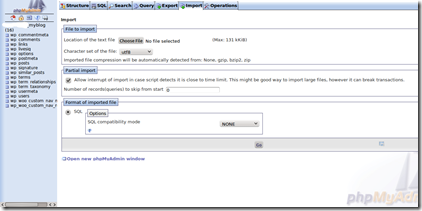And finally after using free hosting / with free domain service for my blog, I finally thought to move to more “professional” place because my current free service limits me to number of files I can create !! and honestly, like any free lunch that doesn’t taste good … my domain name was sucker 🙂 … which was kind of main reason (though hosting and domain name has nothing in common) to move my blog here.
It is not that much of painful process as I was expecting in the beginning. Almost everything went seamless, so I am gonna write about it in this post.
NOTE: As being user of Computer you already know that for any given problem in computer “mostly” we have more than one solution. Same thing is for this migration process, it can be done more than one way. Here described process is what I have followed, but you may find more suitable method on somewhere else too !!
Step 1: Being “IT Guy” (sounds goooooood) I know importance of having backup incase if you want to fall back at any give time. Or just coz of bad luck something goes wrong and you mess up with something in your wordpress setup you may want to have an option to rollback by restoring GOOD copy. So, firstly backup your whole DB and WP files. To take backup from your WP database, the easy way was to login to phoMyAdmin app in my cPanel to WP Database. Once in go to select “Export” tab and make sure all tables have been selected and type is SQL.
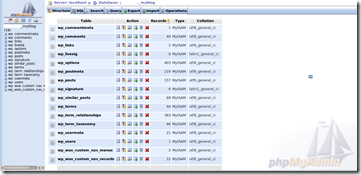 |
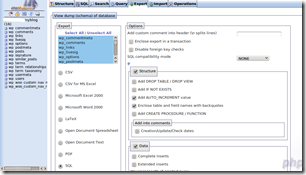 |
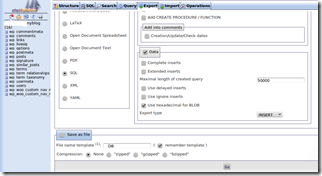 |
Also don’t forget that you have selected in,
Structure —> Add Drop Table/Drop View, Add auto_increment value,Enclose table and field names with backquotes
Data –> Complete inserts
Actually I also selected SQL Compatibility Mode = MySQL40
In the end, select “save as file” (you may want to select compression format if your database is big enough) ..
This will generate SQL Script which we will use later on to “re-Create” our database.
Now using any FTP client (I use FileZilla), simple download rest of the files of your blog that usually lies in public_html folder. And you are all set for backup.
Step 2: My hosting service provider (Name Cheap) gives an installer called “Fantastico” which basically gives facility to install some prebuilt apps .. and WordPress blog is one of them 🙂 … so by using it simply install the wordpress blog. Another way is download files from WordPress.org and then upload it to your public_html folder.
Step 3: Once installed at new location, simply delete everything in database created by Fantastico for your new WP blog .. because we want to copy our old files right ?? Then using any text editor (my fav. is Notepad ++) open that SQL Script we downloaded in Step 1. Using search & replace functionality of editor replace www.youroldlinks.com with www.newlinks.com and save it (did I mention it sure is a good idea to work on COPY rather then original ??)
Step 4: Once done, simply login to your new host again in phpMyAdmin and this time select “Import” option in your database and upload the SQL file that we edited in step 3. This will create all Posts, Comments and other stuffs for your blog. But this will not import Images !! Because images are not stored in database they are stored as a file on your site somewhere you tell. So now we upload all the required stuffs like Plugins, Image Folder, Themes to your new site using FTP client.
Step 5: Login to your new blog and see if everything is OK…
This is it for now…
It’s Just A Thought … ![]()