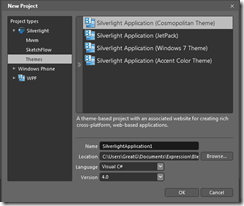If you are working with Silverlight and don’t have good “designer’s eye”, or planning to begin new project or simply want to play around with Silverlight then you might want to try these Silverlight navigation themes from Microsoft. Currently there are four standard themes are available for download from MSFT Site JetPack, Accent Color, Windows 7 and Cosmopolitan, they are highly customizable and free for any use. Basically they have all styles defined for all standard controls and Silverlight Toolkit (which is a must requirement for these themes to work)
Installing these themes to VS 2010 is way too easy. All you need to do is just execute VSIX files included in the package and you are all set. But if you want to use these themes in Blend 4, then it is a bit tricky process. First you need to extract those themes and then copy them to %ProgramFiles%\Microsoft Expression\Blend 4\ProjectTemplates\en\CSharp\Silverlight folder. But if you are using x64 bit OS then this path will be %ProgramFiles (x86)%\Microsoft Expression\Blend 4\ProjectTemplates\en\CSharp\Silverlight for you !!! And wait there is more (![]() , yes me too watch late night TV commercials … ) apparently all of these files have same structure and same template file names so you can’t just copy all of these themes into one single location, since it will overwrite each other and in the end you will be left with only once theme that you copied last !! And there is no explanation of this in official read me document or any where on the net.
, yes me too watch late night TV commercials … ) apparently all of these files have same structure and same template file names so you can’t just copy all of these themes into one single location, since it will overwrite each other and in the end you will be left with only once theme that you copied last !! And there is no explanation of this in official read me document or any where on the net.
So, I asked question in a Expression Blend forum and found that actually user need to copy ALL FOLDERS as they are not as separate folders. Once done, you will have great Silverlight application templates at your disposal !!
That’s it for now …
Happy Silverlighting … ![]()